
On the Home tab, in the Basic Tools group, click the arrow under the Connector tool, and then click the Curved Connector Tool.
To create a curved connector you need to point the cursor at any connection point of the shape. The connection point will be highlighted red.

To glue an endpoint of the connector to a connection point on a shape, drag the endpoint to one of the shape's connection points until a red box appears around the connection point.

Select a connector.
Drag the control handles or to adjust the path of the connector as you want.
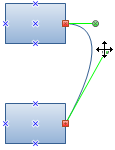
Once you adjust connector, the connector will change its Reroute Mode to Never
Reroute.
Make connectors curved, angled, or straight
Add, Move, or Delete Connection Points
Add arrows, or other line ends to a connector
Add, move, or rotate text on a connector